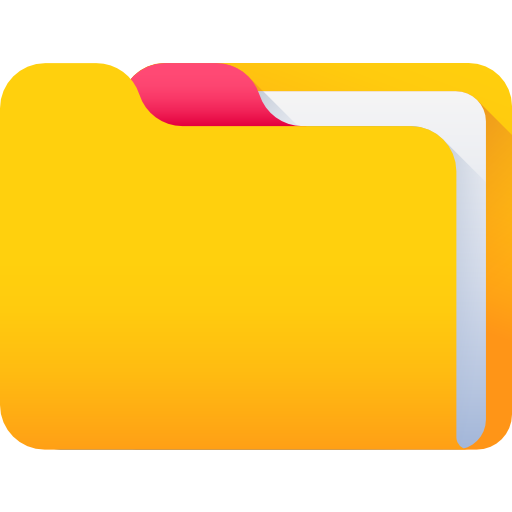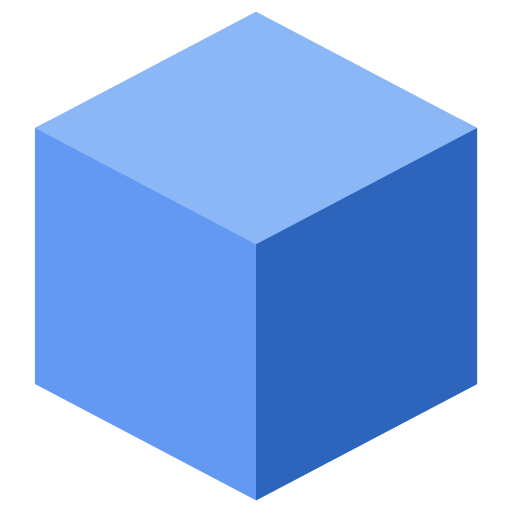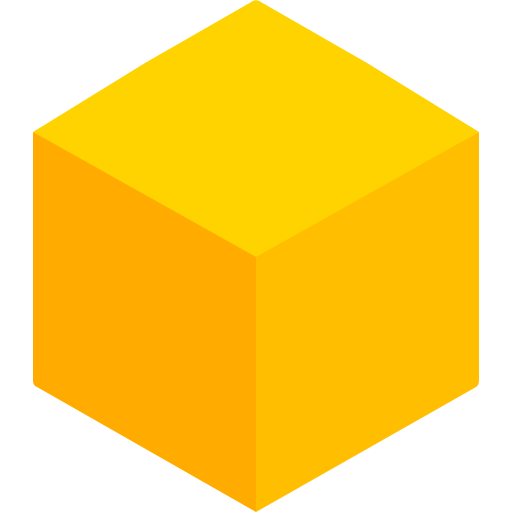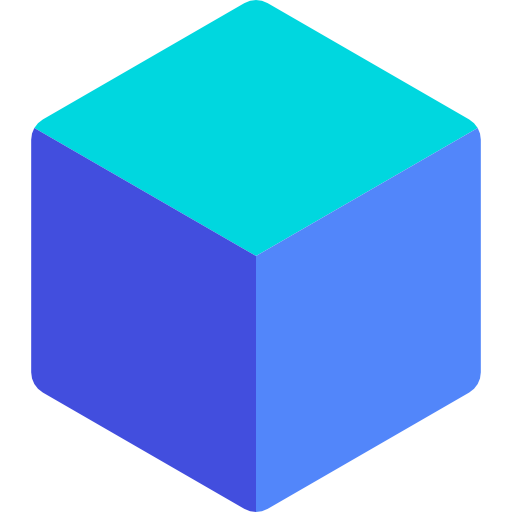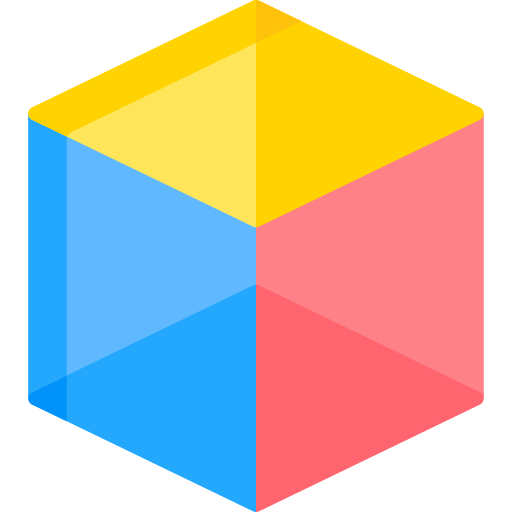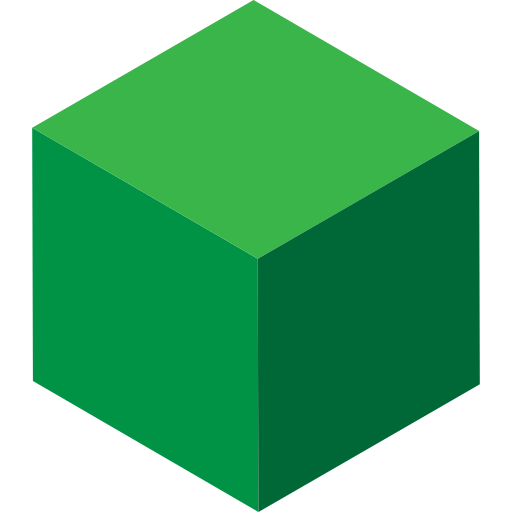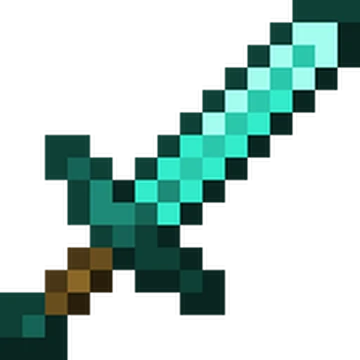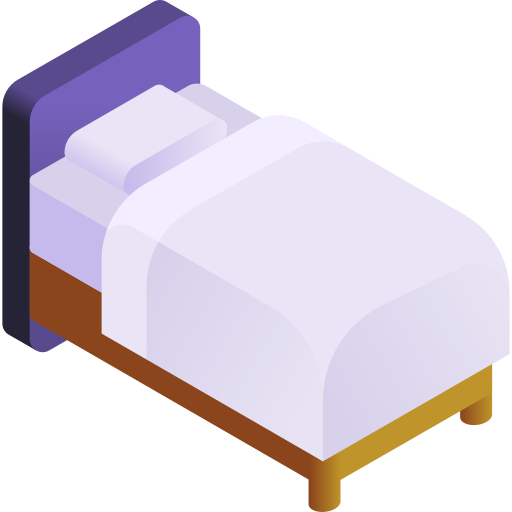ZigZag Texture Pack 1.21.5 → 1.20
Before & After Comparison
Compare the appearance of Default Resources to ZigZag Pack.


Versions INFO
CHECK OUT THESE TEXTURE PACKS
- To use all cool features in this pack, download and install Optifine
- Download the ZigZag Texture Pack for Minecraft by clicking button bellow.
- Launch Minecraft
- Click “Options” on the main menu.
- In the options, go to submenu “Resource Packs“.
- Click “Open Pack Folder” at the bottom left to see a folder titled “resourcepacks“.
- Put the downloaded ZIP file into your “resourcepacks” folder. Or, just drag and drop it into the Minecraft window to add the pack.
- You will see the pack on the left side off the resource pack selection menu. Unzip the file if you can’t see the pack.
- Hover over the pack thumbnail and click the arrow pointing right.
- Click “Done” and all assets have been loaded.
- Credit for the creation of ZigZag Pack goes to Jamizzles.
- Our website does not host any files directly. All download links are sourced from the original creators. Every pack is carefully checked and guaranteed to be virus-free, providing a safe and secure experience.
- Do you have any feedback to share? Leave a comment and rate the pack to support the creators!