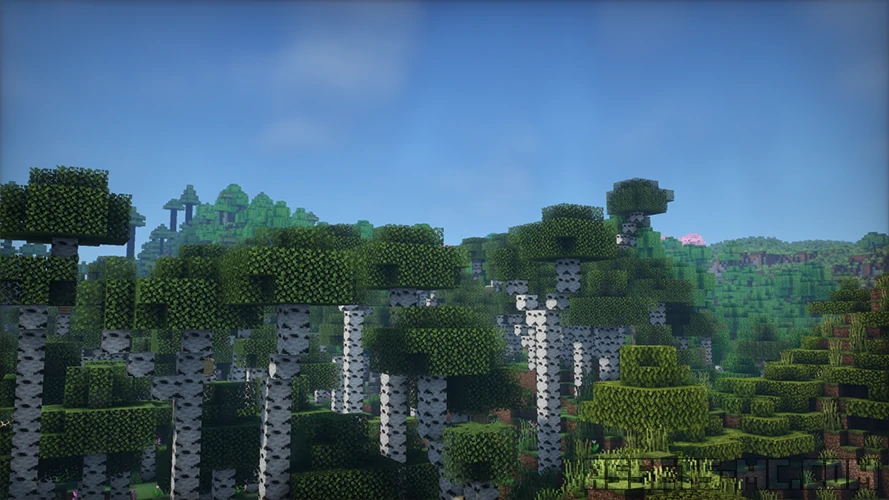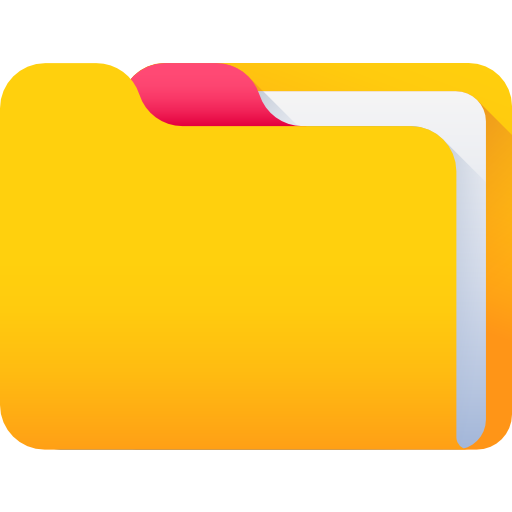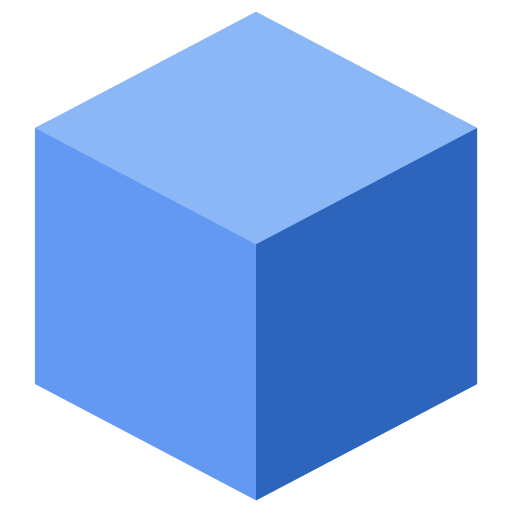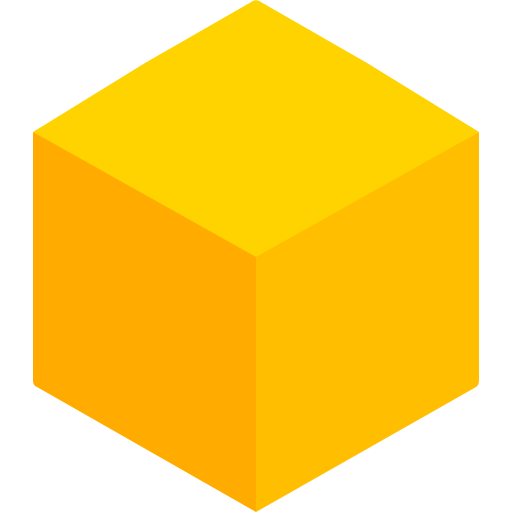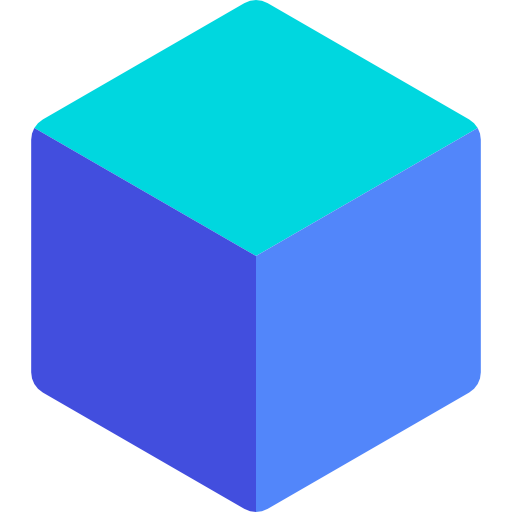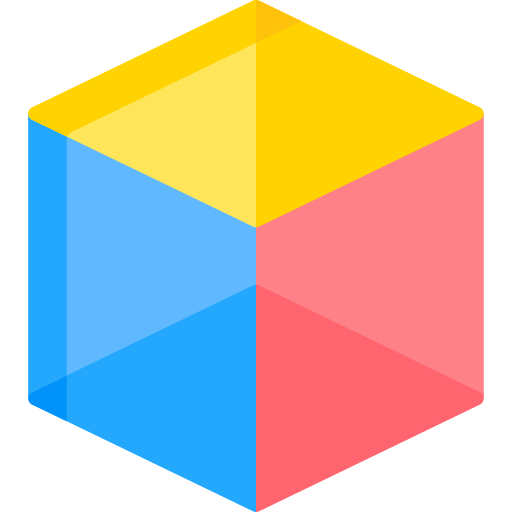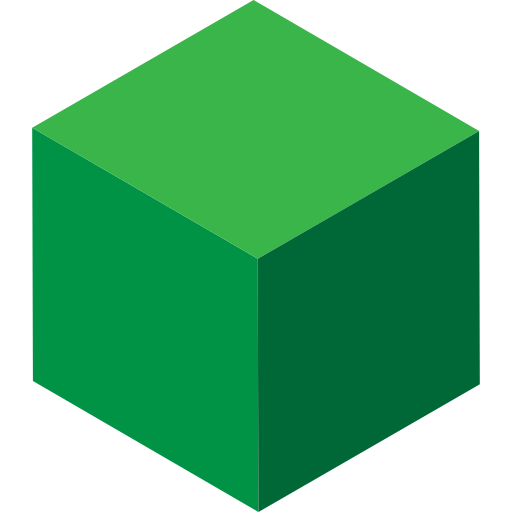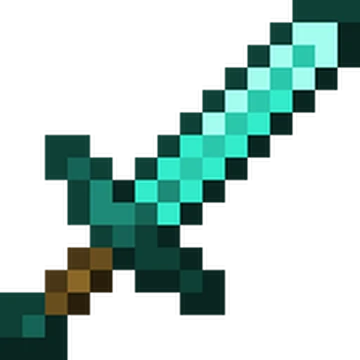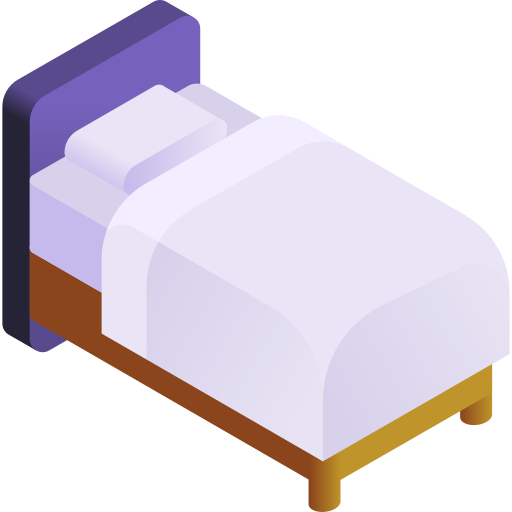Lux Shaders 1.21.8, 1.21.7 → 1.20
If you’re chasing cinematic gameplay visuals without turning Minecraft into a neon mess, Lux Shaders delivers a balanced look: moody ambience, clean highlights, and clear visibility for survival. In this guide you’ll learn what Lux is, how it performs, how to install it on Iris or OptiFine, the best settings for FPS vs. visuals, smart customization tips, comparisons with Complementary, SEUS, and BSL, ideal use cases (from survival immersion to YouTube cinematics), resource packs that pair beautifully, and fixes for common issues. Along the way we’ll naturally cover related topics like Minecraft realistic shaders, ray tracing shaders Minecraft (Lux uses “ray-tracing-like” effects, not full path tracing), best shaders for cinematic builds, and Minecraft Shaders more broadly.
Before & After Comparison
Compare the appearance of Vanilla Minecraft to LUX Shaders.


What Are Lux Shaders?
Lux Shaders is a high-fidelity shader pack for Minecraft: Java Edition, originally inspired by Capt Tatsu’s BSL and developed under the Aurealis Graphics / TechDev project. The goal: a modern, atmospheric look that stays gameplay-friendly and highly configurable for mid- to high-end PCs (with options to tune down for mid-tier rigs).
Core Features (What You’ll Notice Immediately)
-
Ray tracing-like lighting (global illumination approximations) for natural interiors and sunsets.
-
Realistic shadows with soft penumbras and stable contact areas.
-
Bloom & color grading for cinematic highlights without overexposure.
-
Volumetric fog & godrays for atmospheric mornings and moody nights.
-
Reflective surfaces & glossy water leveraging screen-space techniques.
-
Weather-aware ambience: richer rain, misty dawns, crisp afternoons.
Lux aims for a calm, subtle tone out of the box—great for survival immersion and story-driven play.
Performance: What to Expect on Different PCs
Lux targets mid- to high-end users by default, but you can scale features (reflections, SSAO, shadow resolution, volumetrics) to fit your hardware. For best results and mod compatibility, many players prefer Iris + Sodium (Fabric) thanks to its modern renderer and performance focus; OptiFine also works and is easy for newcomers. Avoid hard promises—performance varies by world, mods, resolution, and GPU.
Versions INFO
CHECK OUT THESE TEXTURE PACKS
How to Install LUX Shaders?
- To use Shaders download and Install Shaders Loader like Optifine or Iris.
- Download the LUX SHADERS for Minecraft by clicking proper button bellow.
- Launch Minecraft.
- Click “Options” on the main menu.
- In the options, go to submenu “Video Settings“.
- Then go to submenu ” Shader Packs“
- Click “Open Shader Pack Folder” at the bottom left to see a folder titled “shaderpacks“.
- Put the downloaded ZIP file into your “shaderpacks” folder.
- You will see the shader pack on the list. Unzip the file if you can’t see the pack.
- Hover over the shader pack and click on it.
- Click “Done” and shaders have been loaded.
- Credit for the creation of LUX Shaders goes to TechDEV
- Our website does not host any files directly. All download links are sourced from the original creators. Every pack is carefully checked and guaranteed to be virus-free, providing a safe and secure experience.
- Do you have any feedback to share? Leave a comment and rate the pack to support the creators!
Free Downloads
CHECK OUT THESE SHADER PACKS
TechDEV
Links
LUX Shaders FAQ
- Is Lux Shaders free, and where should I download it?
Yes—Lux Shaders is free for players. Always download from trusted mirrors like Modrinth or CurseForge to avoid tampered files. Note the project’s license (ARR on Modrinth) if you plan to redistribute.
- Does Lux Shaders work on Minecraft 1.21.x and older versions?
Yes. Lux lists compatibility from 1.7.10 up to 1.21.4 and supports both Iris and OptiFine.
- Iris or OptiFine—which is better for Lux?
Both work. Many modded players prefer Iris + Sodium for performance and modern compatibility; OptiFine is straightforward in mostly-vanilla setups. Try both if you have issues.
- How do I make Lux look cinematic without tanking FPS?
Raise shadow quality moderately, enable bloom and subtle volumetrics, keep SSR on medium, and trim shadow distance. If FPS dips, lower volumetric fog steps and SSR first. - I’m getting odd water colors or sky glitches—what now?
Update your loader (Iris/OptiFine) and GPU drivers, reset Lux water/sky settings, and check the project’s issue tracker for driver-specific notes.